Microsoft Azure Identity Provider
The following guide shows how to configure Microsoft Azure as a SAML identity provider for Veezoo.
Create an enterprise application
Log into the Microsoft Azure Microsoft Azure Portal
In the sidebar, navigate to
Azure Active Directorythen toEnterprise Applications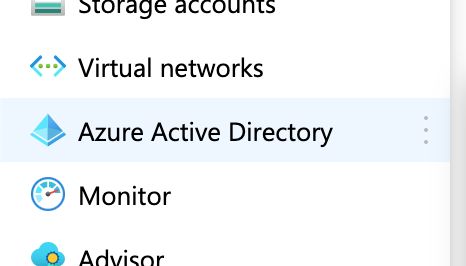
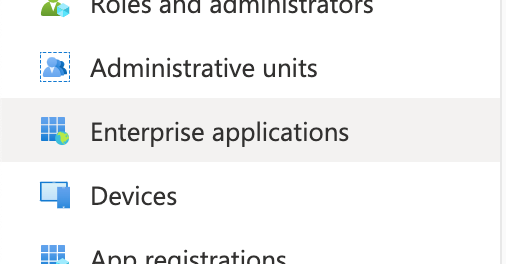
Click on
New Applicationthen onCreate your own application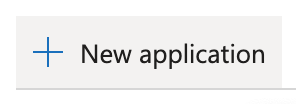
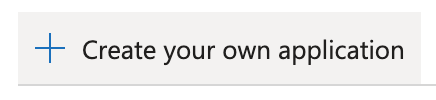
Enter a name for the application and click on
Create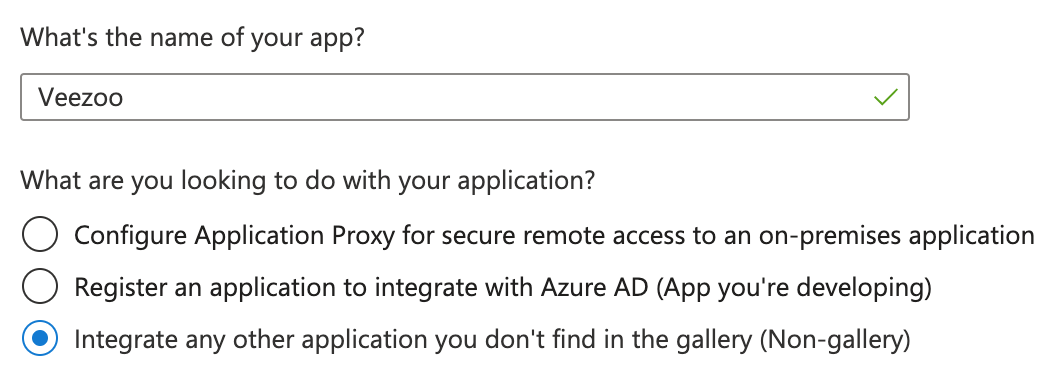
Configure single sign-on
Open the enterprise application created above and click on
Setup single sign onthen onSAML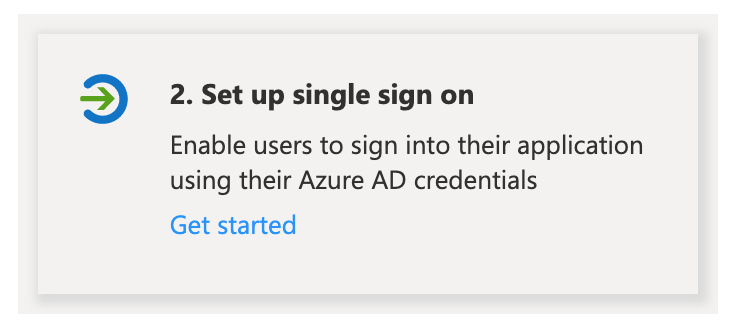
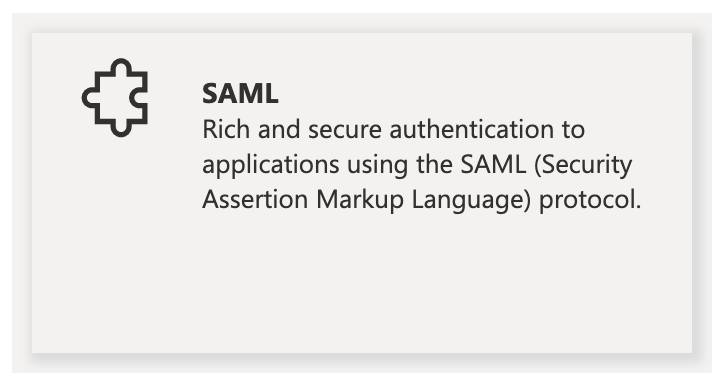
In the
Basic SAML Configurationsection, click onEditto edit the configuration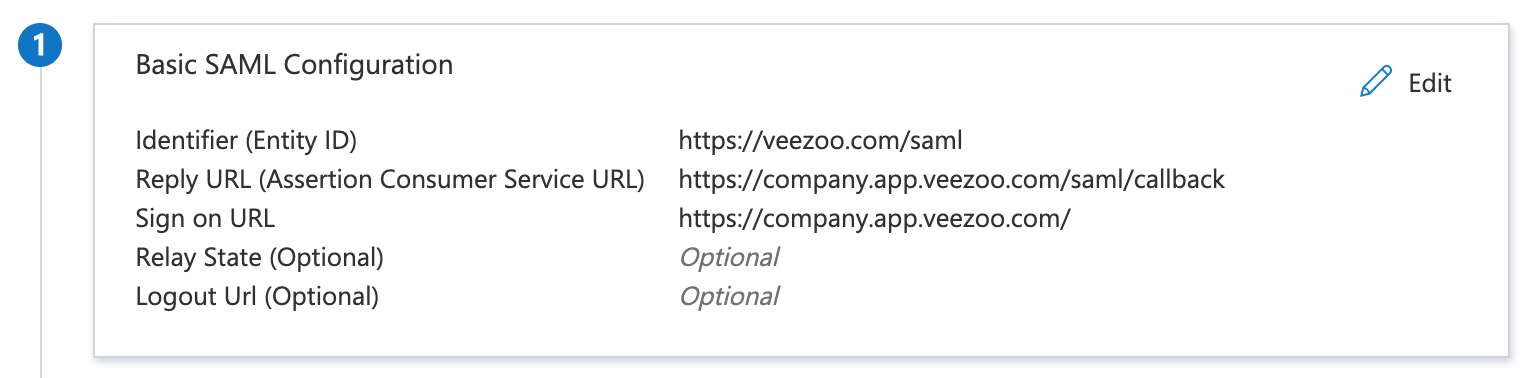
- set the Identifier to:
https://veezoo.com/saml - set the Reply URL to:
https://<subdomain>.app.veezoo.com/saml/callback - set Sign on URL to:
https://<subdomain>.app.veezoo.com/
Don't forget to replace
<subdomain>by the actual subdomain attributed to your organization. The above information is available in and can be copied from Veezoo Admin, see here.- set the Identifier to:
In the
Attributes & Claimssection you can optionally configure the attributes to be included in the SAML assertions that are sent to Veezoo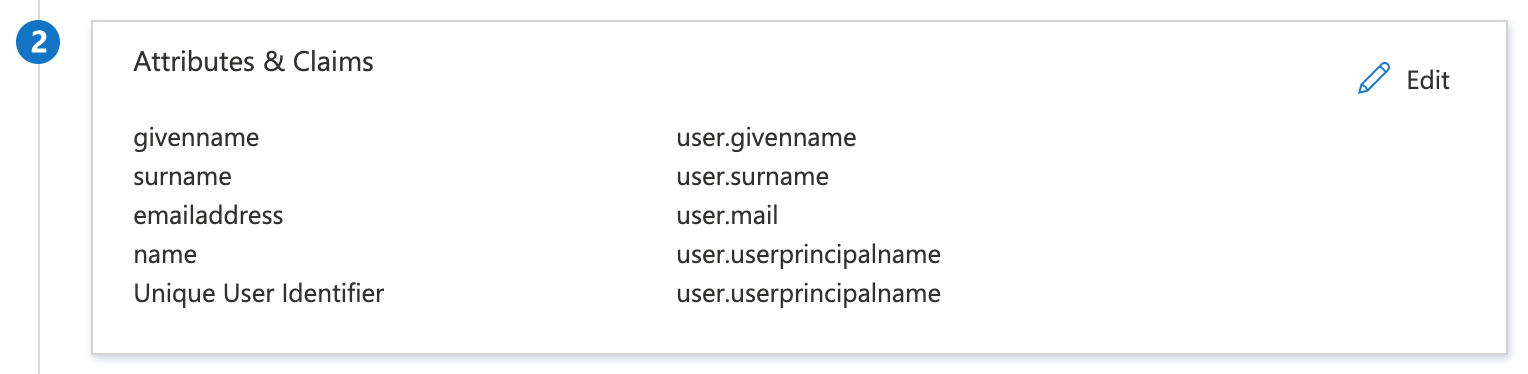
These attributes can be used when configuring user attributes in Veezoo.
Click on
Saveand close the editing form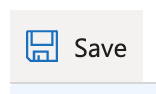
Download the
Federation Metadata XMLfrom theSAML Signing Certificate
The contents of this file need to be entered when configuring the identity provider in Veezoo.
Provide access to users
Open the enterprise application created above and click on
Assign users and groups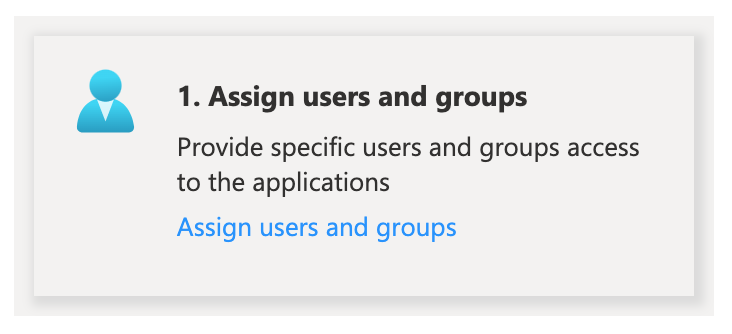
Click on
Add user/group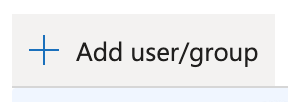
Select the users or groups to grant access to Veezoo and click on
Assign
Configure Veezoo
Configure and enable single sign-on in Veezoo Admin according to the documentation.